MSG file searching is activated through the Options tab.

To export the email and/or attachments to separate files you can copy/paste or drag/drop the required files to a location in Explorer or use the Bulk Copy feature.
Example 1: Searching MSG files by Subject and Contents
The example below shows how the 'File name' field is used to search the email Subject while the 'Containing text' field is used to search the email body. The 'File name' field is matching all .msg files AND those which include the phrase 'tech support' in the name, whilst the 'Containing Text' field is looking for the words 'excellent' and 'eval'.
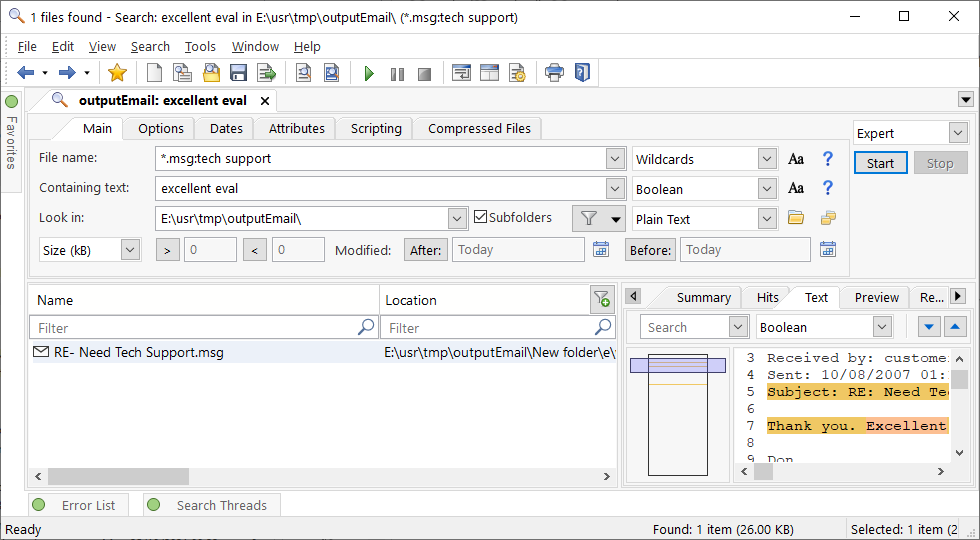
Example 2: Searching MSG files for image attachments
If the 'Search attachments' option has been checked each attachment will appear as a subfolder to the MSG file (the .msg file itself represents the email body).
This example uses the 'File name' field to search for attachments that are either PNG, JPG, or BMP files. Note the use of a Location Filter to restrict the results to only those files that are attachments of .msg files, ie
...;+.msg
Important: Make sure that Search attachments has been checked in the Options Tab.
