Thunderbird file searching is activated through the Options tab.
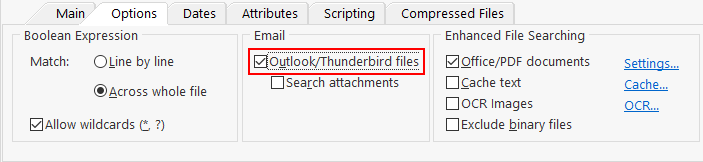
When activated Agent Ransack treats MBOX files and other Thunderbird mailbox files as containers of other files, ie. the files become 'virtual' folders.
To export the email and/or attachments to separate files you can copy/paste or drag/drop the required files to a location in Explorer or use the Bulk Copy feature.
Important: Since the default Thunderbird mailbox file has no extension and treating all files without an extension as MBOX files would be an expensive search operation the product uses the Thunderbird Profile configuration to determine where files without an extension are read as MBOX files. If you need to search through Thunderbird mbox files outside of the Thunderbird profiles either add the location of the mbox files to the Thunderbird configuration or give the mbox files a .mbox extension.
Example 1: Searching MBOX files by Subject and Contents
The example below shows how the 'File name' field is used to search the email Subject while the 'Containing text' field is used to search the email body. Note that the File name field has been switched to Boolean search for more flexible searching.
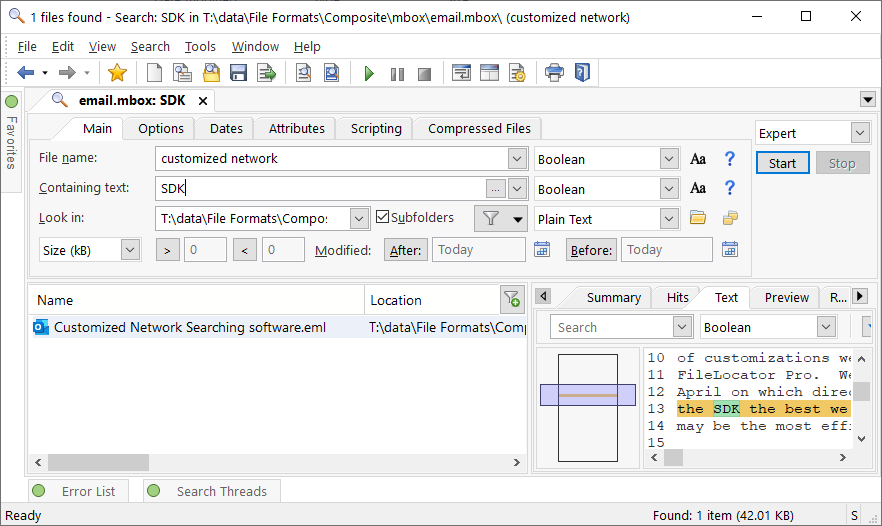
Example 2: Searching MBOX files for image attachments
If the 'Search attachments' option has been checked each attachment will appear as a subfolder to the MBOX file (the .eml file itself represents the email body).
This example uses the 'File name' field to search for attachments that are either PNG, JPG, or BMP files. Note the use of a Location Filter to restrict the results to only those files that are attachments of .eml files, ie
...;+.eml
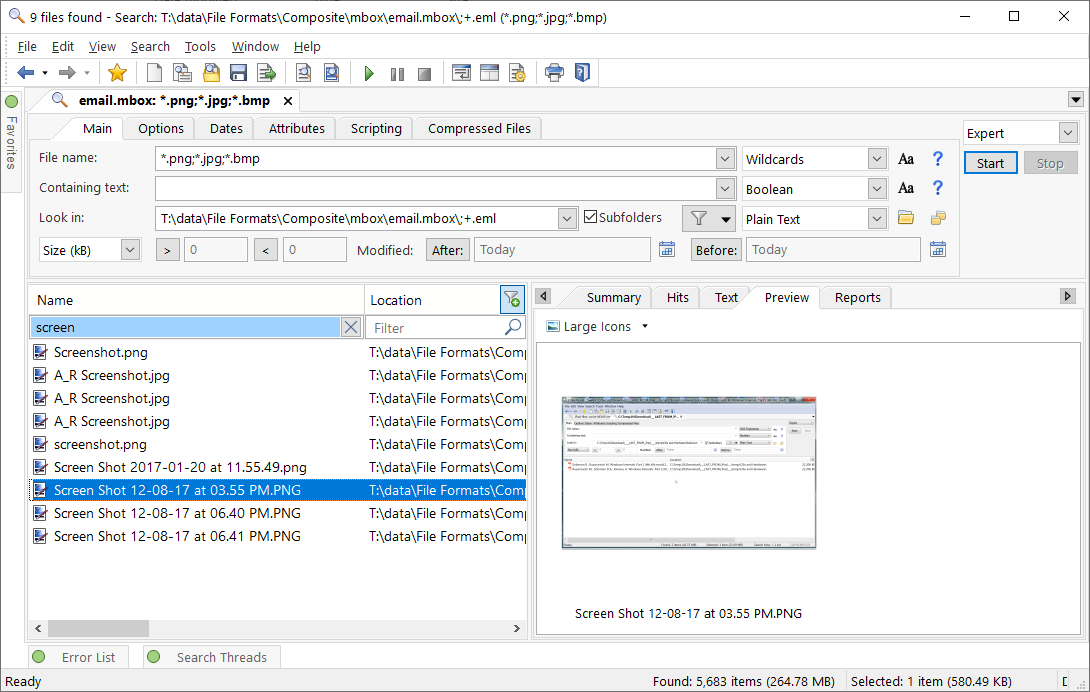
Important: Make sure that Search attachments has been checked in the Options Tab.