Often the Look In field simply specifies a single folder to search through. However, the Look In field can accept much more than just a single folder location.
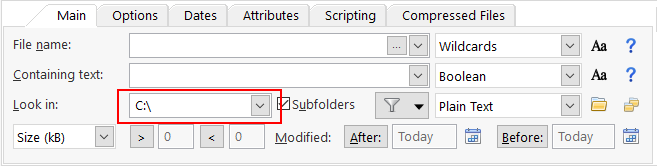
Types of values accepted in the Look In field:
Single folder |
e.g. c:\work\doc
|
Expression |
Expressions can be specified for individual parts of the folder paths, i.e. The expression is not on the whole path but the path parts, e.g. the regular expression c:\usr\dev\.*\release
would match all folders called "release" two levels down from the "c:\usr\dev" folder.
|
Single file |
e.g. c:\work\doc\file.txt
|
Multiple files/folders |
Multiple entries are separated with a semi-colon, e.g. c:\work\doc;c:\work\email;c:\work\logs\special.log
|
Exclusion files/folders |
An exclusion location is identified by an exclamation sign, e.g. to exclude the audit sub folder c:\work\doc;!c\work\doc\audit
|
Location filters |
Filters are expressions applied against the folder for each search item to allow groups of items to be easily targeted. A filter starts with either a plus or minus sign, e.g. to exclude all the Subversion source control sub folders (named '.svn') c:\work\source;-.svn
or, to include only the accounting sub folders while still excluding the Subversion sub folders c:\work\source;+account;-.svn
|
Lookup Lists |
A lookup list is a list of locations to search, each one put on a new line, retrieved from an external file. A lookup list is identified by an equal sign, e.g. =c:\lookup\accountsource.txt
and the contents of the accountsource.txt file could be something like: c:\work\source c:\work\tools +account -.svn
|
Macros |
Macros identify common locations on a Windows machine. The macros are evaluated for the host system each time the search is run, which is useful if creating search criteria that may run across a number of different machines.
$(AdministrativeTools) $(AllLocalDrives) $(ApplicationData) $(ApplicationDataDrive) $(CommonAdminTools) $(CommonApplicationData) $(CommonDesktopFolder) $(CommonDocuments) $(CommonDocumentTemplates) $(CommonFavourites) $(CommonMyMusic) $(CommonMyPictures) $(CommonMyVideo) $(CommonProgramFiles) $(CommonProgramsGroup) $(CommonStartMenu) $(CommonStartup) $(DesktopFolder) $(DocumentTemplates) $(Favourites) $(Fonts) $(InternetCache) $(InternetCookies) $(InternetHistory) $(LocalApplicationData) $(MyDocuments) $(MyDocumentsDrive) $(MyMusic) $(MyNetwork) $(MyPictures) $(MyPrinters) $(MyVideo) $(Profile) $(ProgramFiles) $(ProgramsGroup) $(Recent) $(SendTo) $(StartMenu) $(Startup) $(SystemFolder) $(WindowsFolder) $(WindowsInstallDrive)
Application specific macros for identifying the folder and drive of the application EXE:
$(FileLocatorAppFolder) $(FileLocatorAppDrive)
|
Environment variables |
Any environment variable set up for the computer/application can be used in the Look In field, e.g.
%TEMP%;%CLASSPATH%
could be used to search all the folders indicated by the TEMP and CLASSPATH environment variables setup for the computer.
|
Persistent Search Filters
When a filter is so common that it should be used for every search, such as excluding source code meta data files, it can be setup as a persistent search filter.
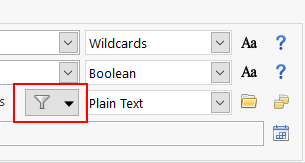
A persistent search filter can be any valid Look In value and when active is appended to the Look In value for every search. More information is available on the Persistent Search Filters page.